Binding Variables to Properties
To use variables to properties binding, you need to import the "Scripting API Extra" script in your map
In WorkAdventure maps, "variables" are used to share a state between players.
Using the Scripting API Extra library, you can bind your variables values directly into properties on your map.
In a property of your map, use the {{{ variableName }}} to refer to the name of a property.
Sample
Let's imagine you want to dynamically change the URL of a co-website based on a variable value.
You can create a new variable named "myWebsiteUrl" and bind it to the openWebsite property of your co-website layer.
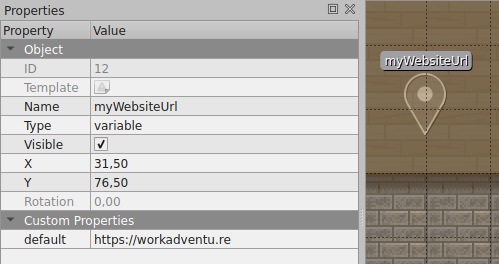
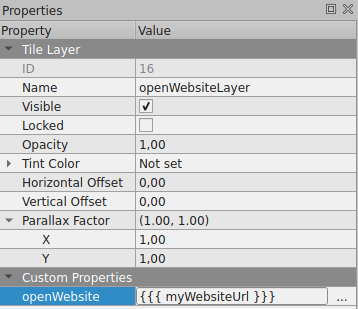 The property referring to the variable
The property referring to the variable
Context
You can use template properties in:
- any property of any "tile" layer
- any property of a dynamic "area" object
To use bindings with area objects, you must first set the "dynamic" property to true.
It should be noted that "dynamic" areas are accessible via the scripting API but are not editable in the (upcoming) map editor.
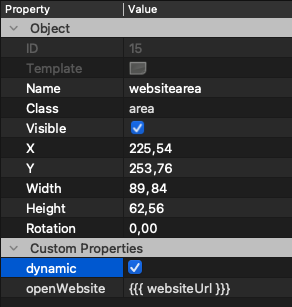
The Dynamic custom property
Configuration
Binding variables to properties can make your map reactive to variable changes, but you still need to find a way to modify the values of variables. There are plenty of ways to do this, including:
About bindings
Use {{{ variableName }}} to refer to a variable name.
Behind the scene the Mustache templating engine is used. This means you can use all the features of Mustache like conditional:
openWebsite: {{#enableWebsite}}https://example.com{{/enableWebsite}}
The website above will be displayed only if the enableWebsite variable is set to true.
Be sure to use {{{ variableName }}} for binding variable and NOT {{ variableName }}. The version with a double
curly-braces will work most of the time, but it escapes HTML characters (which is not needed in properties of a map)
and this might cause weird behaviours (like breaking URLs)
The special "visible" property
You can control the visibility of a layer with the visible custom property.
If this custom property is set, it will override the "Visible" property of the layer.
If you bind it to a variable, you can display or hide a layer based on the value of a variable.
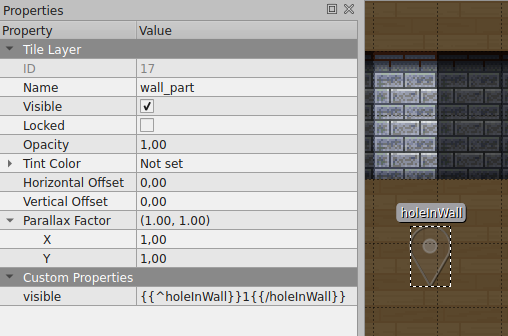
Usage of the visible property
Inverting a boolean variable
In the example above, the holeInWall property is a boolean variable. If it is set to true, we want to hide the
layer. So we are setting a visible property on the layer. If we put visible: {{{ holeInWall }}} the layer
would be visible when holeInWall is true. But here, we want the opposite: the layer must be displayed when
holeInWall variable is false. To do this, we can use Mustache's "inverted sections" (delimited by {{^variable}}...{{/variable}}).
This section will be displayed if the variable is false or empty.
Therefore, {{^holeInWall}}1{{/holeInWall}} will return "1" when the value of holeInWall is false, and will be empty otherwise.