An overview of the administration dashboard
A bit of vocabulary
Room: A room is a virtual place where users connect together. A room can have entries and exits that lead to other rooms. Rooms are created from maps.
Map: A map is a JSON file describing a virtual universe. This file can be hosted on WorkAdventure servers, but not necessarily. You can actually host a map on any webserver. Two rooms can be based on the same map.
WAM file: A .wam file contains information about a room, including the position of all furniture and other elements. Any edits made using the inline editor are saved in this file.
World: Rooms are grouped together using Worlds. Each world can contain one or many rooms. Worlds are a way to organize your rooms together. Also, access is managed at the "World" level: a world contains "members" that can be allowed to access all or some of the rooms.
Organization: Organizations are the top level entity in WorkAdventure. An organization contains one or many worlds. Administrator accounts are tied to organizations.
Woka: In WorkAdventure, avatars are called "Wokas". You can customize the Wokas available in your world.
Most of the time, your organization will contain a single world. Worlds are useful in specific cases, like when you are organizing events.
If you are an event organizer hosting multiple events on WorkAdventure, you can create a separate world for each event.
Each world has its own set of members. In your case, members will be the attendees to your event.
- 1 World = 1 Event
- 1 Member = 1 Attendee
Different types of users
There are 4 types of users in WorkAdventure:
- Anonymous user: An anonymous user is a user that connects to a map without being authenticated.
- Visitor: A visitor is a user who self-registers an account in your world.
- Member: A member is a user that was added to your world by an administrator. The administrator can grant members various tags, which can be used to give special rights to members, or access to special restricted rooms.
- Dashboard administrator: The administrator can assign tags to members, which can grant them special rights or access to restricted rooms.
Your organization dashboard
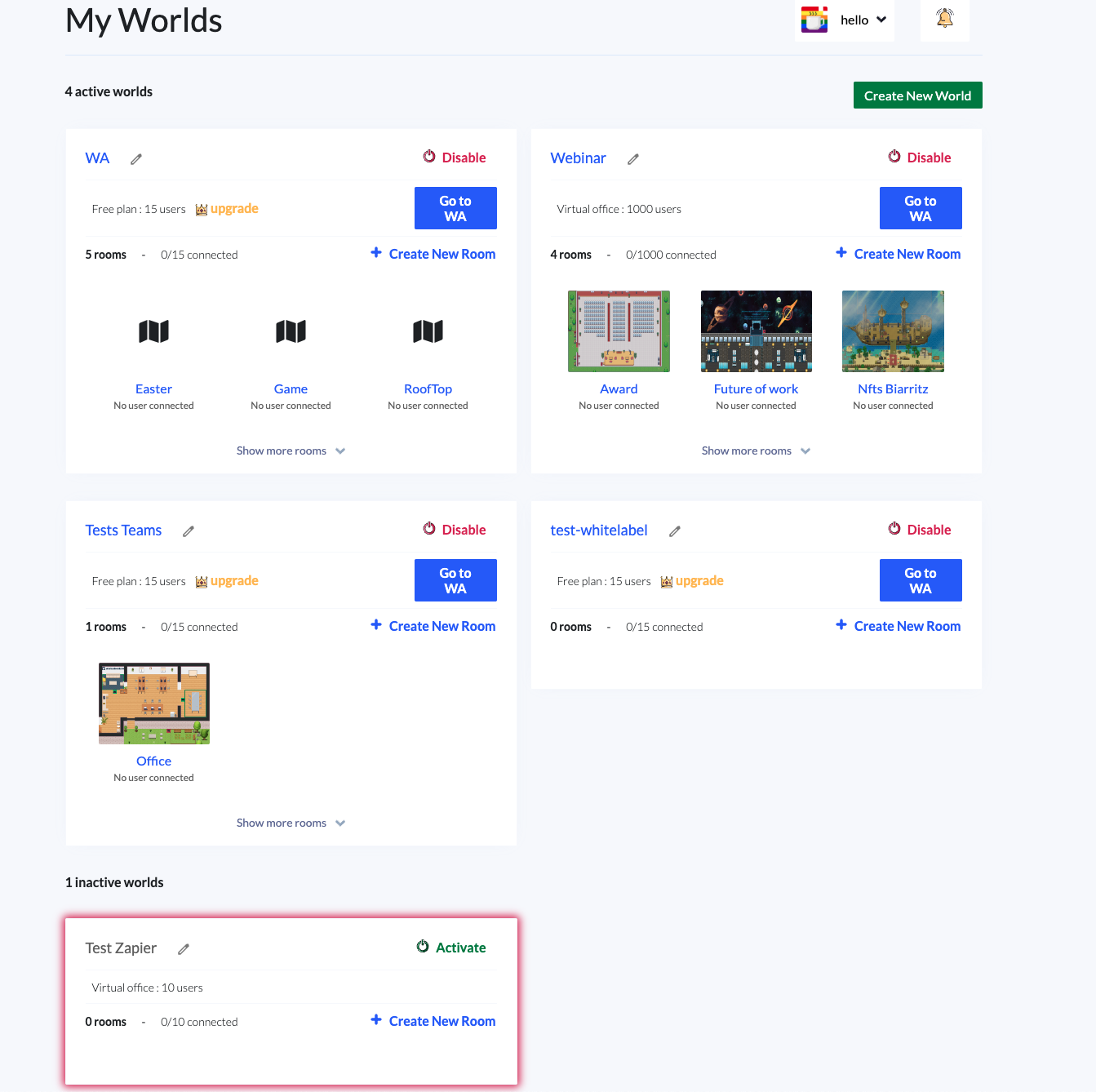
Your organization dashboard displays a list of worlds, with each world card showing the rooms available within it. Inactive worlds are listed at the bottom, with their cards highlighted in red.
You can directly access and edit the world's properties through the modal.
Your world dashboard
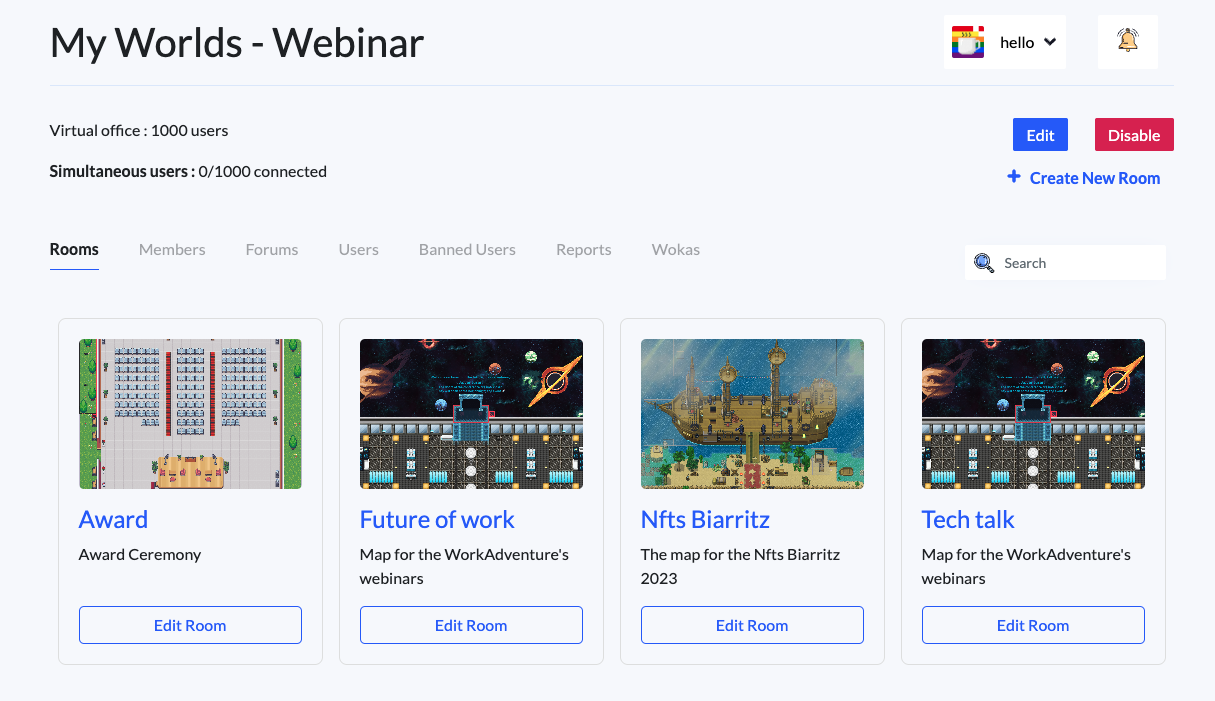
The world dashboard features multiple tabs:
- List of room: List of rooms available in the world.
- Members: List of members in the world. Invite new members or edit existing ones.
- Users: A real-time list of users connected to the world.
- Banned Users: A list of banned users.
- Reports: A list of reports made by users.
- Wokas: Edit the Wokas available in the world.
You can directly access and edit the world's properties through the "Edit your world" modal.
Room types
When you are editing the room, there are 3 types of rooms:
- Public access: anyone with a link to the room can connect.
- Members only: only members of the world can access the room.
- Members only with tags: only members of the world with a special "tag" can access your room.
Free accounts can only create public rooms.
You can change the room type in the room edition screen.
