Recording meetings
You can record a meeting happening in a Jitsi room. For this, you will need a Dropbox account. If you don't have already one, you can create one here, they have a free 2GB offer.
The content of the meeting room will be saved into Dropbox.
Please note that only the Jitsi meeting room will be recorded. The WorkAdventure map will not be visible in the recording.
Only moderators of the Jitsi meeting room are allowed to record meetings.
If you are not a moderator of the meeting room, please consult the "Moderating meeting rooms" guide to learn how to set up moderation.
Step-by-step guide
To record a meeting, simply click on the
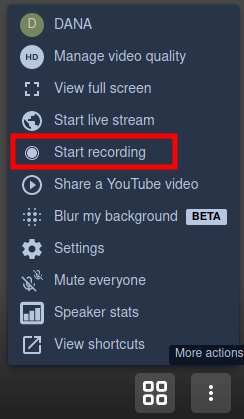
A popup should appear:
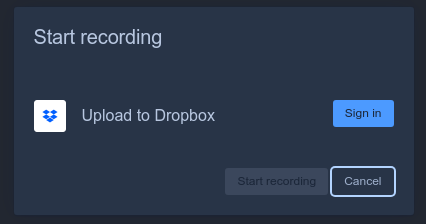
Simply click the "Sign in" button and enter your Dropbox credentials. The first time, Dropbox will ask you if WorkAdventure should be allowed to write in your Dropbox. Answer yes.
Done? A single click on the "Start recording" button and your meeting will be recorded in Dropbox.