Communities
Introduction
The Community feature in WorkAdventure enhances the collaborative experience within a world by allowing members to create and manage specialized groups called communities. This documentation provides an overview of the Community feature, its types, functionalities, and administration capabilities.
Overview
A Community is associated with a specific world within WorkAdventure. Each member of a world can create a Community. Communities enable users to create tags, which can be used to manage permissions and access control within the world (For more details Check Community Member Tags). You can find the Communities section in the menu (Coffee cup icon). Communities are ideal for creating discussion groups or being able to manage members by group.
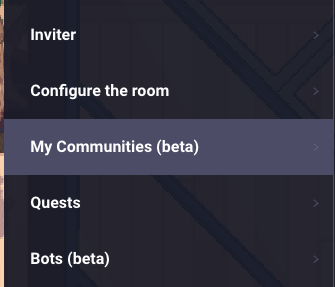
Community Creation and Membership
Creating a Community
To create a Community, go to the Communities section in the menu and click on the "Create Community" button. You will be prompted to provide a name, description, and type for the Community.
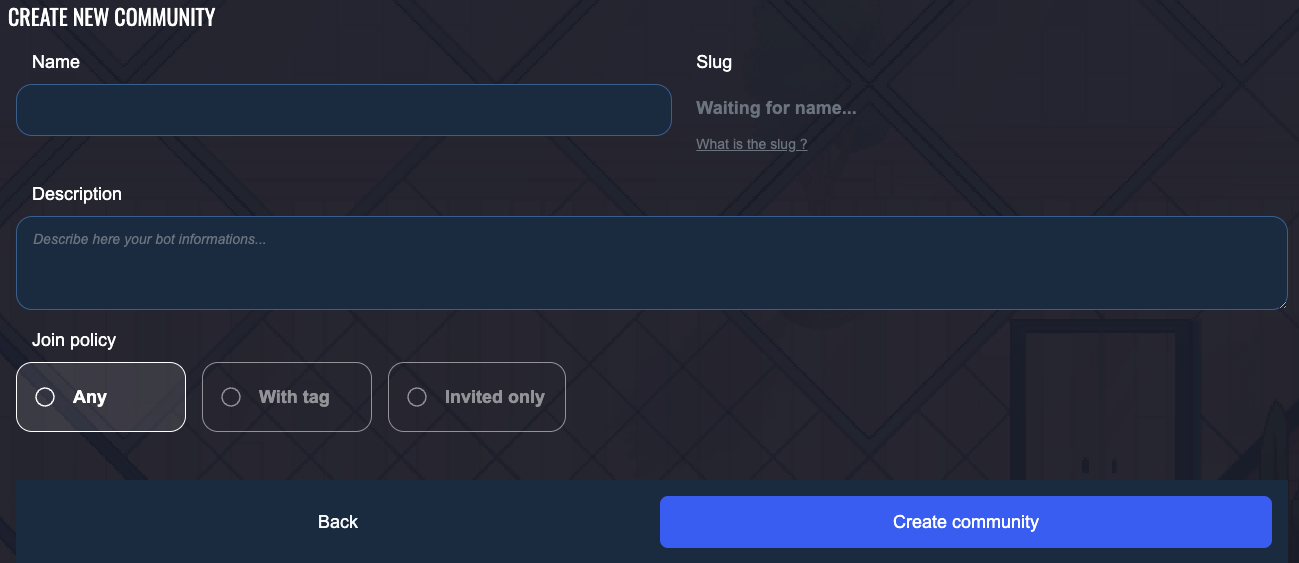
Name: The name of the Community will be displayed to all members available to join.
Description: The description of the Community will be displayed to all members available to join when they click to see more details about the Community.
Slug: The slug is the unique identifier of your Community. It is automatically generated based on the name of the Community and cannot be changed. It takes the first three letters of the name of the Community (if the name has multiple words, it takes the first letter of the first three words). Note that if the slug is already taken, a random number will be added to the letters.
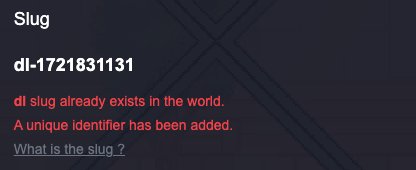
Policy: The policy defines who can join the Community. There are three types of Communities policy:
- Any: This type of Community is open to all members of the world. Any member can join.
- Tagged: This type of Community is associated with a specific tag. Only members with the corresponding tag can join.
- Invitation Only: This type of Community requires an invitation to join.
You can invite a member regardless of the type of Community.
Joining a Community
On the Community page, you can see the list of all available communities in the world, including Any or Tagged communities if you have at least one tag in the Community's tag list. You can click the “Join” button to join a Community.
For invitation-only communities, you will receive an email invitation to join the Community. The Community will be displayed in the list of all your communities with "Accept" and "Decline" buttons.

Roles and Permissions
Community admin
Admins of a Community can manage the Community, invite members, and remove members. They can also change the name, description, and accepted tags for tagged communities.
Community member
Members of a Community can see the Community members list and the Community description. They can also leave the Community.
Community guest
Guest of a Community can see the Community name and description. They can also join the Community if it is an Any or Tagged Community, or if they have received an invitation.
Community Member Tags
Each member of a Community is assigned Community tags. By default, a member has the {slug}\member tag and the admin has the {slug}\admin tag. Admins can add more tags to members by clicking the "Edit button" next to a member in the Community member list.
You can use these tags to manage permissions and access control within the world.
Communities tags are visible in the Communities tab in WorkAdventure menu and also in your back-office just below the member tag.
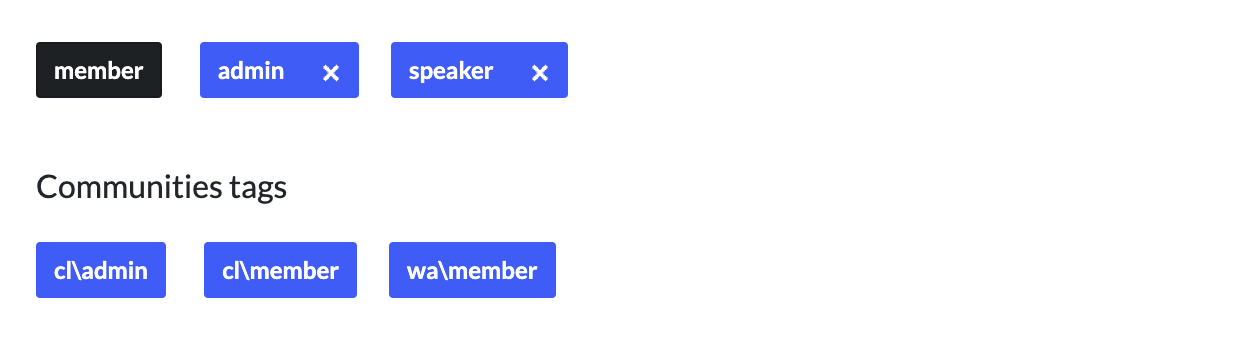
The Community slug is structured as follows: {community-slug}\tag-name. Note that a backslash ("\") is used to separate the Community slug and the tag, not a slash ("/").
Practical Use Case
Restricting Access to Zones
- By using the tagging system, an admin can restrict certain areas of the world to only members of their Community.
- For example, a zone could be set to allow access only to members with the tag {slug}\member, ensuring that only Community members can enter.
Summary
The Community feature in WorkAdventure provides a flexible way to organize and manage groups within a world. By leveraging the tagging system, Communities can control membership and access, enhancing the collaborative and interactive experience within the platform.