Moderation
Not all visitors of your room behave equally. Some users might have rude manners, or might be harassing users, or be plainly breaching your code of conduct. Moderating those users is an important step to providing a pleasant and safe experience for everyone.
User reports
Users faced with visitors having an unacceptable behavior can report them, using the dedicated reporting button.
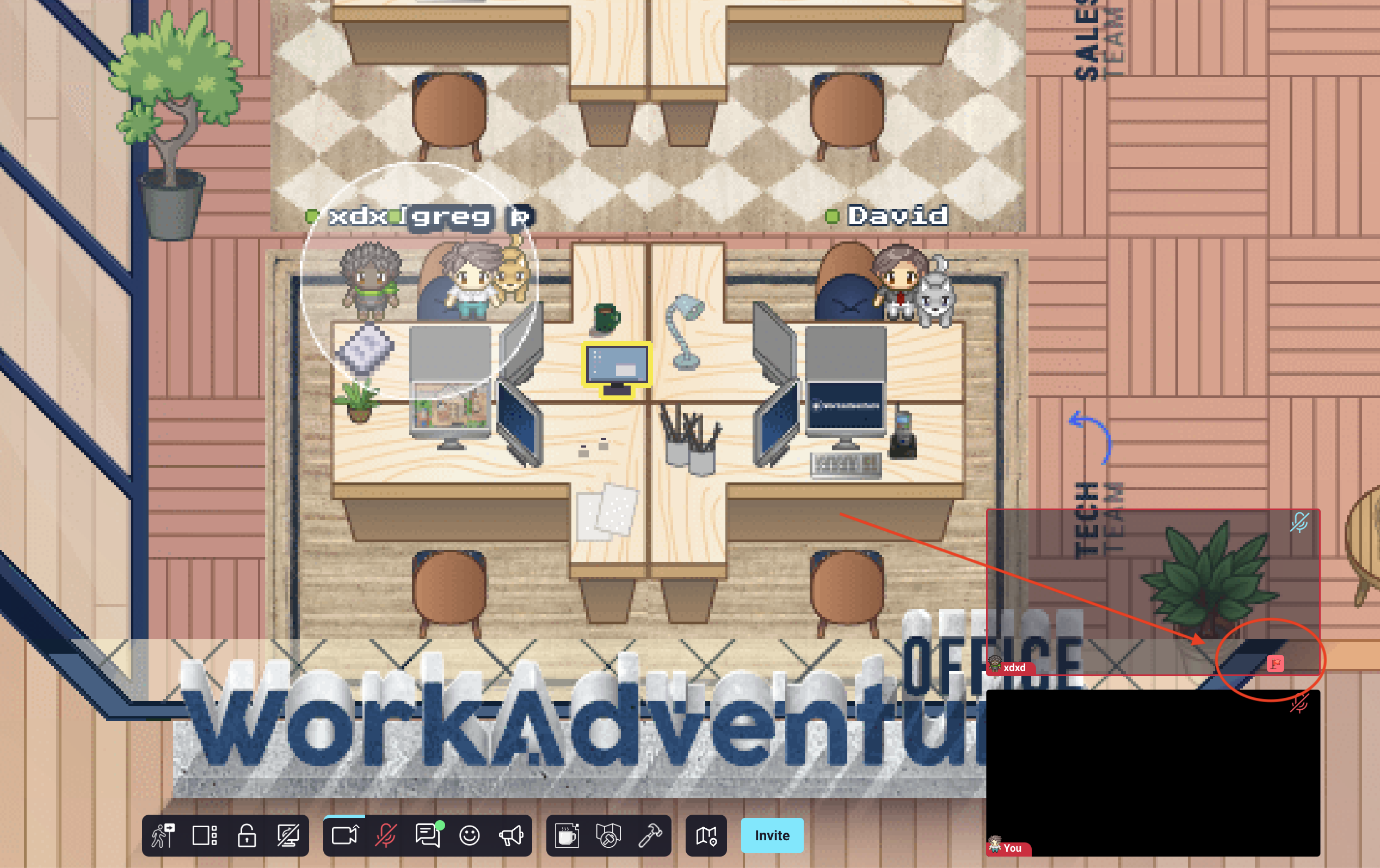
By clicking on the "report" button, the user is offered a popup with 2 choices: Block the user: The offending user is only blocked for the offended user. Any kind of communication is forbidden (either via video, audio or chat). The offending user can still talk with other people around. Report the user: This sends a message to the administrators of the organization. The administrators will receive complaints by mail, and the list of complaints is also available in the "Reports" tab of administration dashboard.
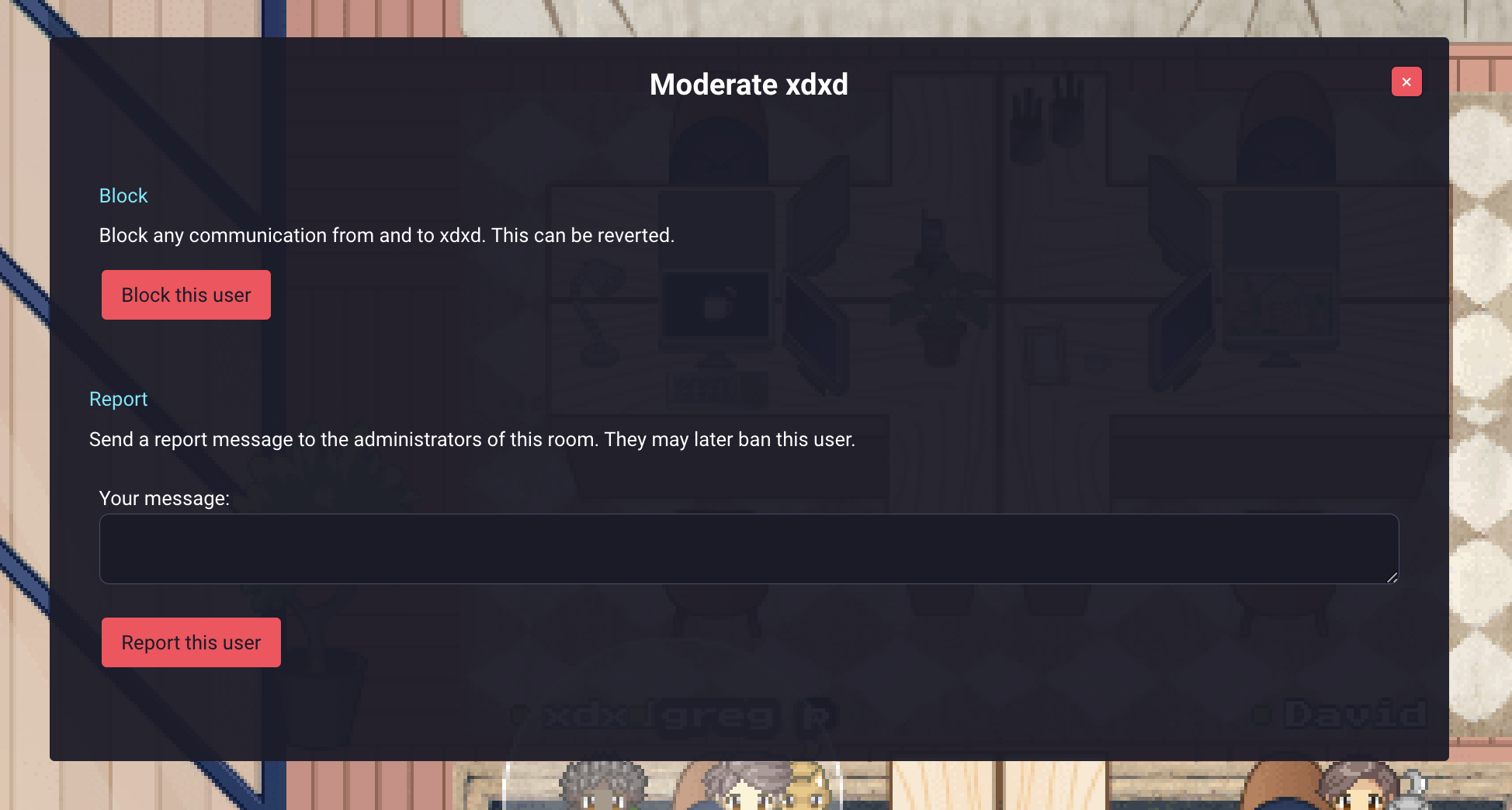
Viewing user reports
As a moderator / administrator, you will receive reports from your users. Upon receiving one or many reports regarding a given misbehaving user, you can take several actions: Sending a warning message or Banning the user Reports are visible in the dedicated Reports page of the administration panel
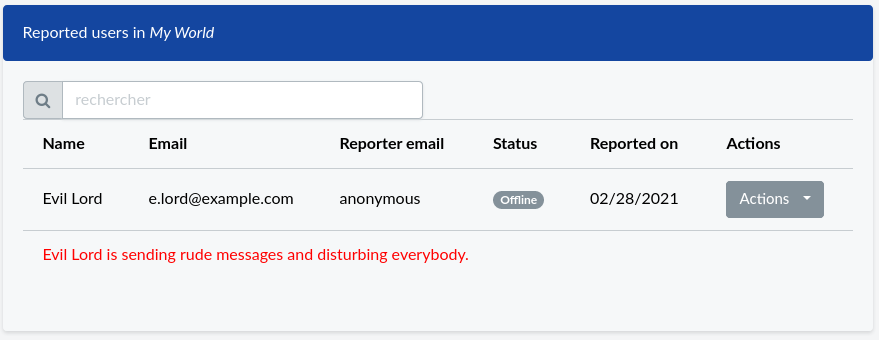
From this page, you can take actions like send a message or ban misbehaving users.
Sending a warning message
Use the "Message" item in a user's action menu to send a warning message to a misbehaving user. If the user is not connected when you send the message, the message will be delivered the next time he logs into your world on WorkAdventure.
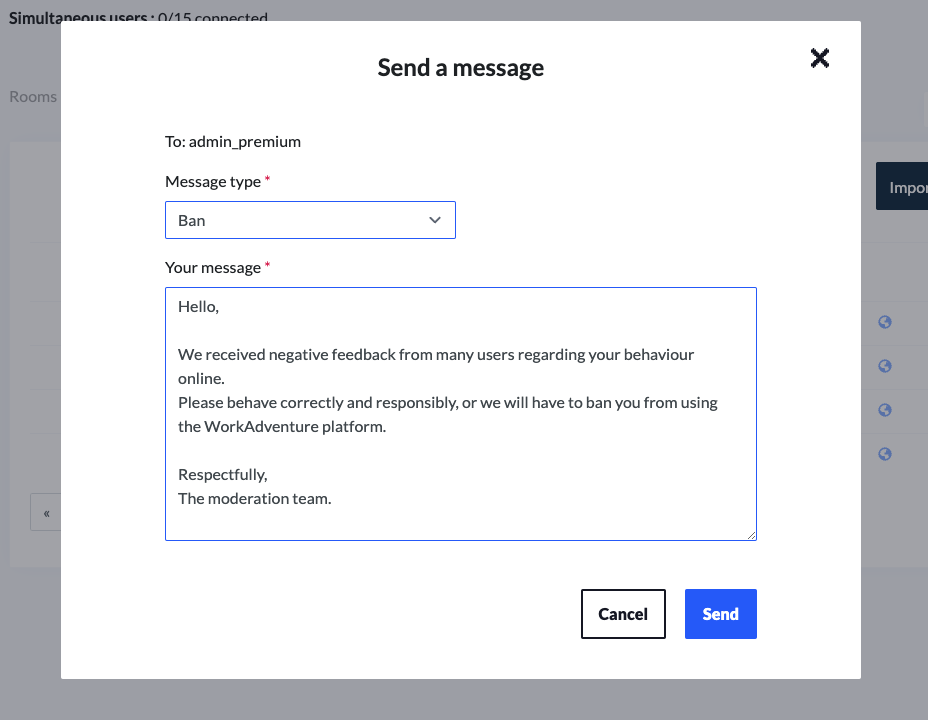
Banning someone
Use the "Ban" option in a user's action menu to permanently ban a misbehaving user.
There are 3 different kind of bans:
- If the misbehaving user is a member of your world, this member will not be allowed to connect anymore.
- If you are allowing public access to your world:
- You can ban a user by ID. Each user is given a semi-temporary ID. The ID is stored in "local storage" in the browser. This means when a user closes and opens its browser again, the same ID is used. However, using another browser or opening a tab in private mode will generate a new ID. Therefore, banning someone by ID is easily circumvented. Use this as a warning shot.
- You can ban a user by IP address. The IP address will be permanently banned and no-one using this IP address can connect to your world anymore. Use "ban by IP" with care. In some cases, some users can have the same IP address (for instance if they are accessing WorkAdventure from the same company or from the same school).
Lifting a ban
You can remove a ban on a user using the "Accept" option in a user's action menu.