Room
Working with group layers
If you use group layers in your map, to reference a layer in a group you will need to use a / to join layer names
together.
Example :
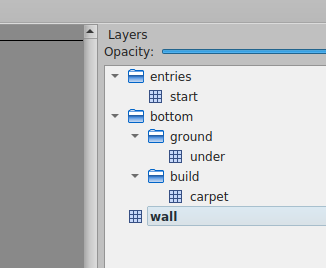
The name of the layers of this map are :
entries/startbottom/ground/underbottom/build/carpetwall
Detecting when the user enters/leaves a layer
WA.room.onEnterLayer(name: string): Subscription
WA.room.onLeaveLayer(name: string): Subscription
Listens to the position of the current user. The event is triggered when the user enters or leaves a given layer.
- name: the name of the layer who as defined in Tiled.
Example:
const myLayerSubscriber = WA.room.onEnterLayer("myLayer").subscribe(() => {
WA.chat.sendChatMessage("Hello!", "Mr Robot");
});
WA.room.onLeaveLayer("myLayer").subscribe(() => {
WA.chat.sendChatMessage("Goodbye!", "Mr Robot");
myLayerSubscriber.unsubscribe();
});
Show / Hide a layer
WA.room.showLayer(layerName : string): void
WA.room.hideLayer(layerName : string) : void
These 2 methods can be used to show and hide a layer. if layerName is the name of a group layer, show/hide all the
layer in that group layer.
Example :
WA.room.showLayer("bottom");
//...
WA.room.hideLayer("bottom");
Set/Create properties in a layer
WA.room.setProperty(layerName : string, propertyName : string, propertyValue : string | number | boolean | undefined) : void;
Set the value of the propertyName property of the layer layerName at propertyValue. If the property doesn't exist,
create the property propertyName and set the value of the property at propertyValue.
Note :
To unset a property from a layer, use setProperty with propertyValue set to undefined.
Example :
WA.room.setProperty("wikiLayer", "openWebsite", "https://www.wikipedia.org/");
Working with area objects
You can use Tiled objects of special class area to hold various properties, instead of layers. They, too, can be modified with scripting API.
Create Area
WA.room.area.create(area: {
name: string, // Name of the area (must be unique)
x: number, // X position
y: number, // Y position
width: number, // Width size
height: number, // Height size
}): Area;
You can create new Area object (currently limited to rectangular shapes).
Example:
const area = WA.room.area.create({
name: 'MyNewArea',
x: 100,
y: 100,
width: 320,
height: 320,
});
Get an Area
WA.room.area.get(name: string): Promise<Area>;
It is possible to get an existing Area object.
const area = await WA.room.area.get('MyNewArea');
Modify Area
It is possible to modify already existing Area object (currently limited to x, y, width, height).
const area = await WA.room.area.get('MyNewArea');
if (area) {
area.x = 150;
area.y = 150;
}
Delete Area
You can delete Area if it has a name.
WA.room.area.delete('MyNewArea');
Detecting when the user enters/leaves an area
WA.room.area.onEnter(name: string): Subscription
WA.room.area.onLeave(name: string): Subscription
Listens to the position of the current user. The event is triggered when the user enters or leaves a given area.
- name: the name of the area as defined in Tiled.
Example:
const myAreaSubscriber = WA.room.area.onEnter("myArea").subscribe(() => {
WA.chat.sendChatMessage("Hello!", "Mr Robot");
});
WA.room.area.onLeave("myArea").subscribe(() => {
WA.chat.sendChatMessage("Goodbye!", "Mr Robot");
myAreaSubscriber.unsubscribe();
});
Set/Create properties in an Area object
setProperty(propertyName : string, propertyValue : string | number | boolean | undefined) : void;
Set the value of the propertyName property of the area at propertyValue. If the property doesn't exist,
create the property propertyName and set the value of the property at propertyValue.
Note :
To unset a property from an area, use setProperty with propertyValue set to undefined.
Example :
const area = await WA.room.area.get('wikiArea');
area.setProperty("openWebsite", "https://www.wikipedia.org/");
Get the room id
WA.room.id: string;
The ID of the current room is available from the WA.room.id property.
You need to wait for the end of the initialization before accessing WA.room.id
WA.onInit().then(() => {
console.log("Room id: ", WA.room.id);
// Will output something like: 'https://play.workadventu.re/@/myorg/myworld/myroom', or 'https://play.workadventu.re/_/global/mymap.org/map.json"
});
Get the map URL
WA.room.mapURL: string;
The URL of the map is available from the WA.room.mapURL property.
You need to wait for the end of the initialization before accessing WA.room.mapURL
WA.onInit().then(() => {
console.log("Map URL: ", WA.room.mapURL);
// Will output something like: 'https://mymap.org/map.json"
});
Getting map data
WA.room.getTiledMap(): Promise<ITiledMap>
Returns a promise that resolves to the JSON map file.
const map = await WA.room.getTiledMap();
console.log("Map generated with Tiled version ", map.tiledversion);
Check the Tiled documentation to learn more about the format of the JSON map .
Get the URL hash parameters
WA.room.hashParameters: Record<string, string>;
The parameters passed in the hash (#) are available in WA.room.hashParameters property.
Use this to pass parameters from the URL to your script.
You need to wait for the end of the initialization before accessing WA.room.hashParameters
// If the URL is https://play.workadventu.re/_/global/mymap.org/map.json#myparam=hello
WA.onInit().then(() => {
console.log("Map URL: ", WA.room.hashParameters.myparam);
// Will output something like: 'hello"
});
Changing tiles
WA.room.setTiles(tiles: TileDescriptor[]): void
Replace the tile at the x and y coordinates in the layer named layer by the tile with the id tile.
If tile is a string, it's not the id of the tile but the value of the property name.
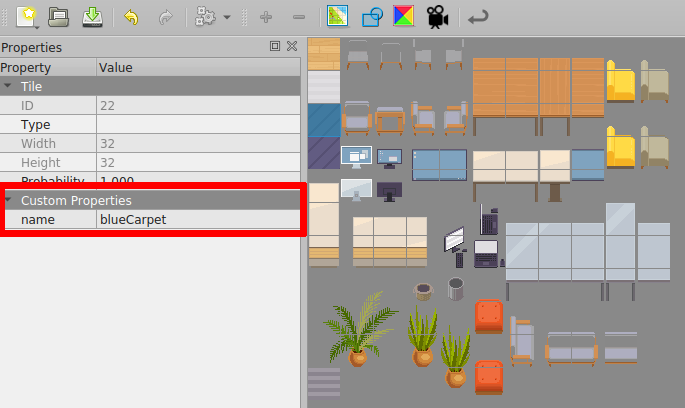
TileDescriptor has the following attributes :
- x (number) : The coordinate x of the tile that you want to replace.
- y (number) : The coordinate y of the tile that you want to replace.
- tile (number | string) : The id of the tile that will be placed in the map.
- layer (string) : The name of the layer where the tile will be placed.
Important ! : If you use tile as a number, be sure to add the firstgid of the tileset of the tile that you want
to the id of the tile in Tiled Editor.
Note: If you want to unset a tile, use setTiles with tile set to null.
Example :
WA.room.setTiles([
{ x: 6, y: 4, tile: "blue", layer: "setTiles" },
{ x: 7, y: 4, tile: 109, layer: "setTiles" },
{ x: 8, y: 4, tile: 109, layer: "setTiles" },
{ x: 9, y: 4, tile: "blue", layer: "setTiles" },
]);
Loading a tileset
WA.room.loadTileset(url: string): Promise<number>
Load a tileset in JSON format from an url and return the id of the first tile of the loaded tileset.
You can create a tileset file in Tile Editor.
WA.room.loadTileset("Assets/Tileset.json").then((firstId) => {
WA.room.setTiles([{ x: 4, y: 4, tile: firstId, layer: "bottom" }]);
});
Embedding websites in a map
You can use the scripting API to embed websites in a map, or to edit websites that are already embedded (using the "website" objects).
Getting an instance of a website already embedded in the map
WA.room.website.get(objectName: string): Promise<EmbeddedWebsite>
You can get an instance of an embedded website by using the WA.room.website.get() method. It returns a promise of
an EmbeddedWebsite instance.
// Get an existing website object where 'my_website' is the name of the object (on any layer object of the map)
const website = await WA.room.website.get("my_website");
website.url = "https://example.com";
website.visible = true;
Adding a new website in a map
WA.room.website.create(website: CreateEmbeddedWebsiteEvent): EmbeddedWebsite
interface CreateEmbeddedWebsiteEvent {
name: string; // A unique name for this iframe
url: string; // The URL the iframe points to.
position: {
x: number, // In "game" pixels, relative to the map or player coordinates, depending on origin
y: number, // In "game" pixels, relative to the map or player coordinates, depending on origin
width: number, // In "game" pixels
height: number, // In "game" pixels
},
visible?: boolean, // Whether to display the iframe or not
allowApi?: boolean, // Whether the scripting API should be available to the iframe
allow?: string, // The list of feature policies allowed
origin: "player" | "map" // The origin used to place the x and y coordinates of the iframe's top-left corner, defaults to "map"
scale: number, // A ratio used to resize the iframe
}
You can create an instance of an embedded website by using the WA.room.website.create() method. It returns
an EmbeddedWebsite instance.
// Create a new website object
const website = WA.room.website.create({
name: "my_website",
url: "https://example.com",
position: {
x: 64,
y: 128,
width: 320,
height: 240,
},
visible: true,
allowApi: true,
allow: "fullscreen",
origin: "map",
scale: 1,
});
Deleting a website from a map
WA.room.website.delete(name: string): Promise<void>
Use WA.room.website.delete to completely remove an embedded website from your map.
The EmbeddedWebsite class
Instances of the EmbeddedWebsite class represent the website displayed on the map.
class EmbeddedWebsite {
readonly name: string;
url: string;
visible: boolean;
allow: string;
allowApi: boolean;
x: number; // In "game" pixels, relative to the map or player coordinates, depending on origin
y: number; // In "game" pixels, relative to the map or player coordinates, depending on origin
width: number; // In "game" pixels
height: number; // In "game" pixels
origin: "player" | "map";
scale: number;
}
When you modify a property of an EmbeddedWebsite instance, the iframe is automatically modified in the map.
The websites you add/edit/delete via the scripting API are only shown locally. If you want them to be displayed for every player, you can use variables to share a common state between all users.