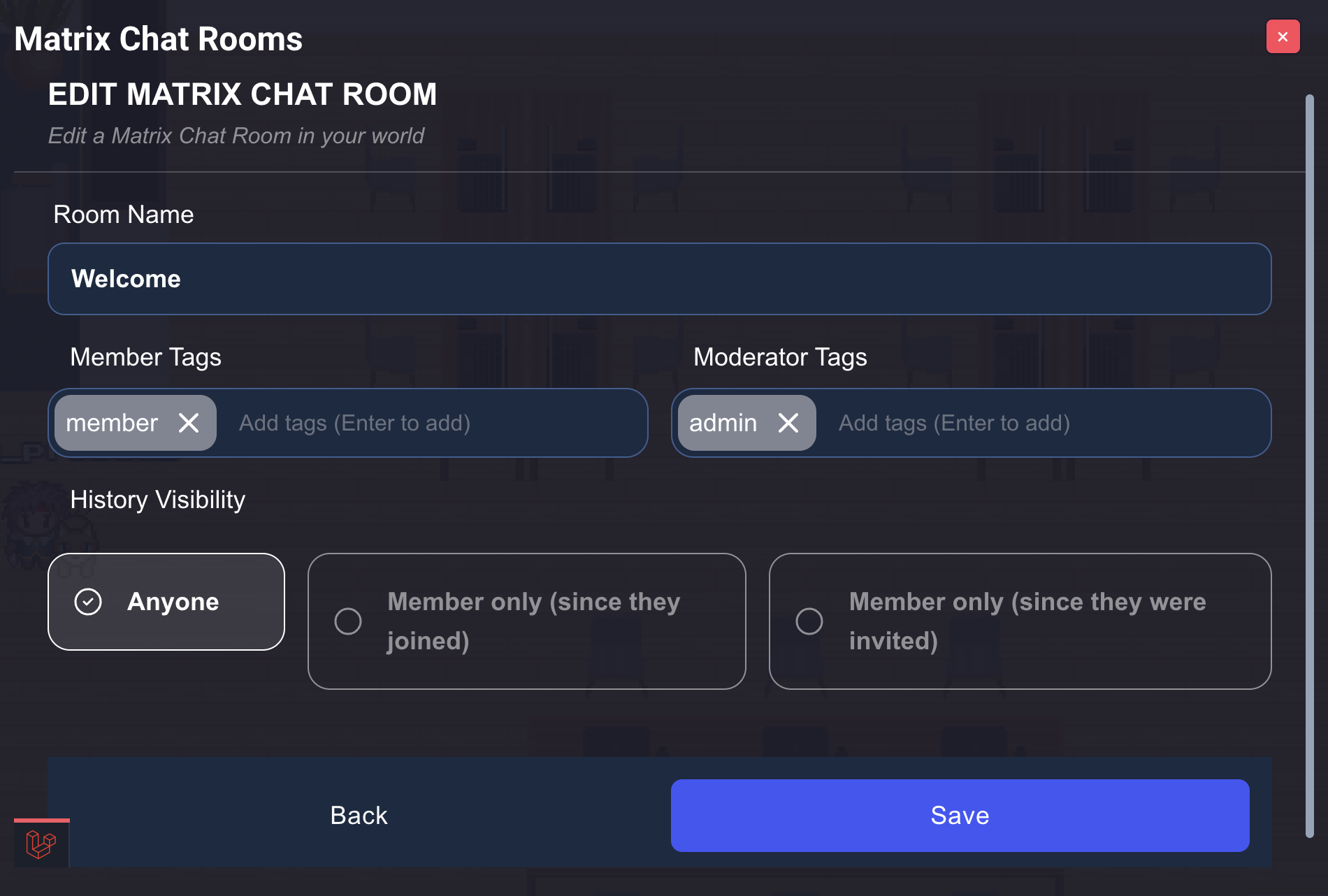Tag-Based Matrix Room Management
Before diving into this guide, make sure you have a basic understanding of the Matrix chat feature in WorkAdventure and have already some experience creating a normal Matrix room.
Matrix room management simplifies chat room organization by using user tags to automatically handle room access and moderator rights. This system eliminates the need for manual member management in your chat rooms.
To use this feature, you need to have the [admin] tag in your user profile. This tag grants you access to the Matrix room management interface and allows you to create, edit, and delete rooms.
How to access this feature
Click on the menu icon, then select "Matrix chat rooms" from the menu:
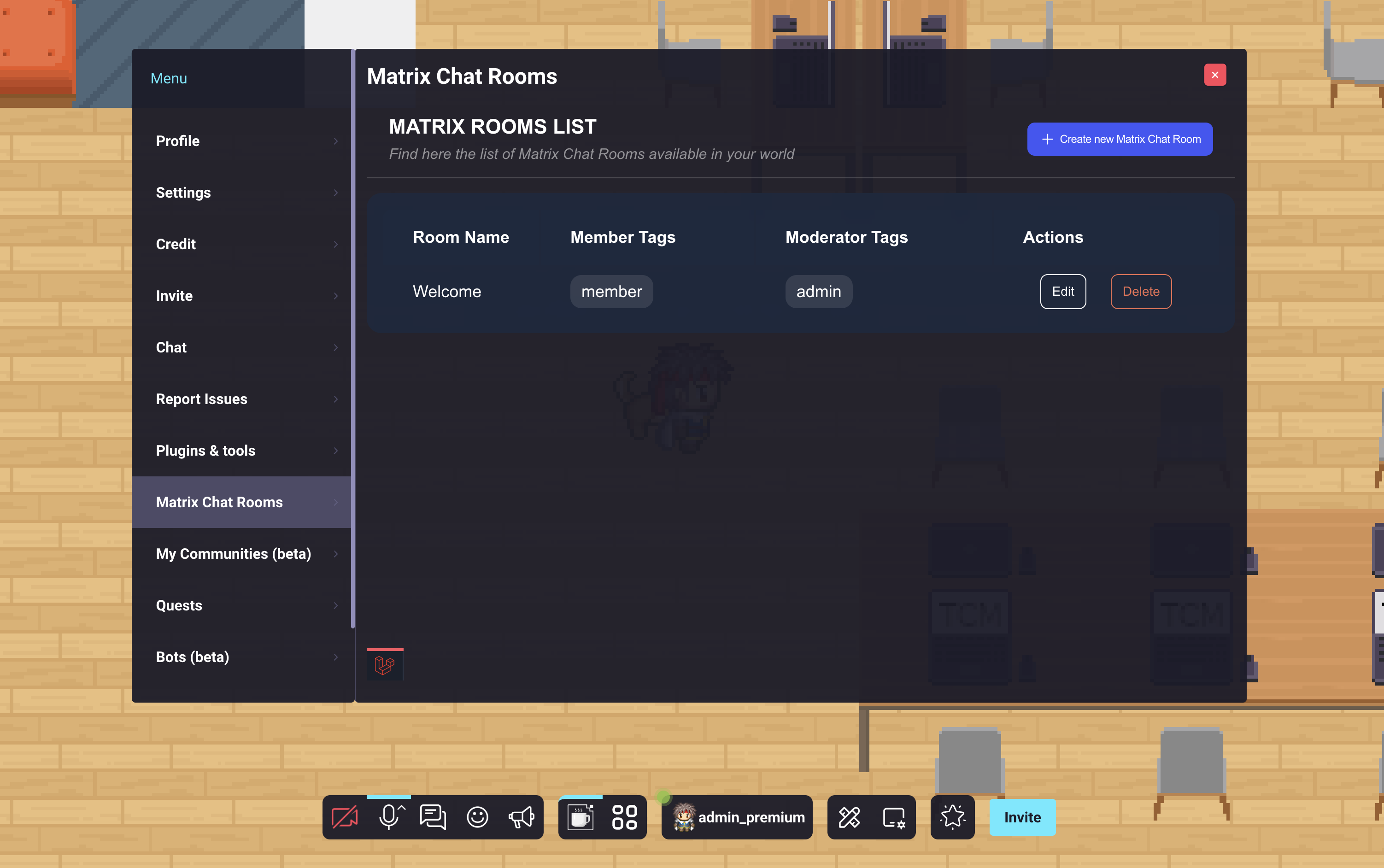
Why Use Tag-Based Rooms?
- Automatic Organization: Users automatically join relevant rooms based on their tags
- Easy Management: Update room access by simply modifying user tags
- Time-Saving: No need to manually add or remove users from rooms
- Consistent Access: Ensure team members always have access to their relevant chat rooms
Room Management Features
As an administrator, you can:
- Create new rooms
- Edit room settings
- Delete rooms
- View all available rooms
Room List
The room list shows you:
- All available rooms
- Tags associated with each room
- Options to edit or delete rooms
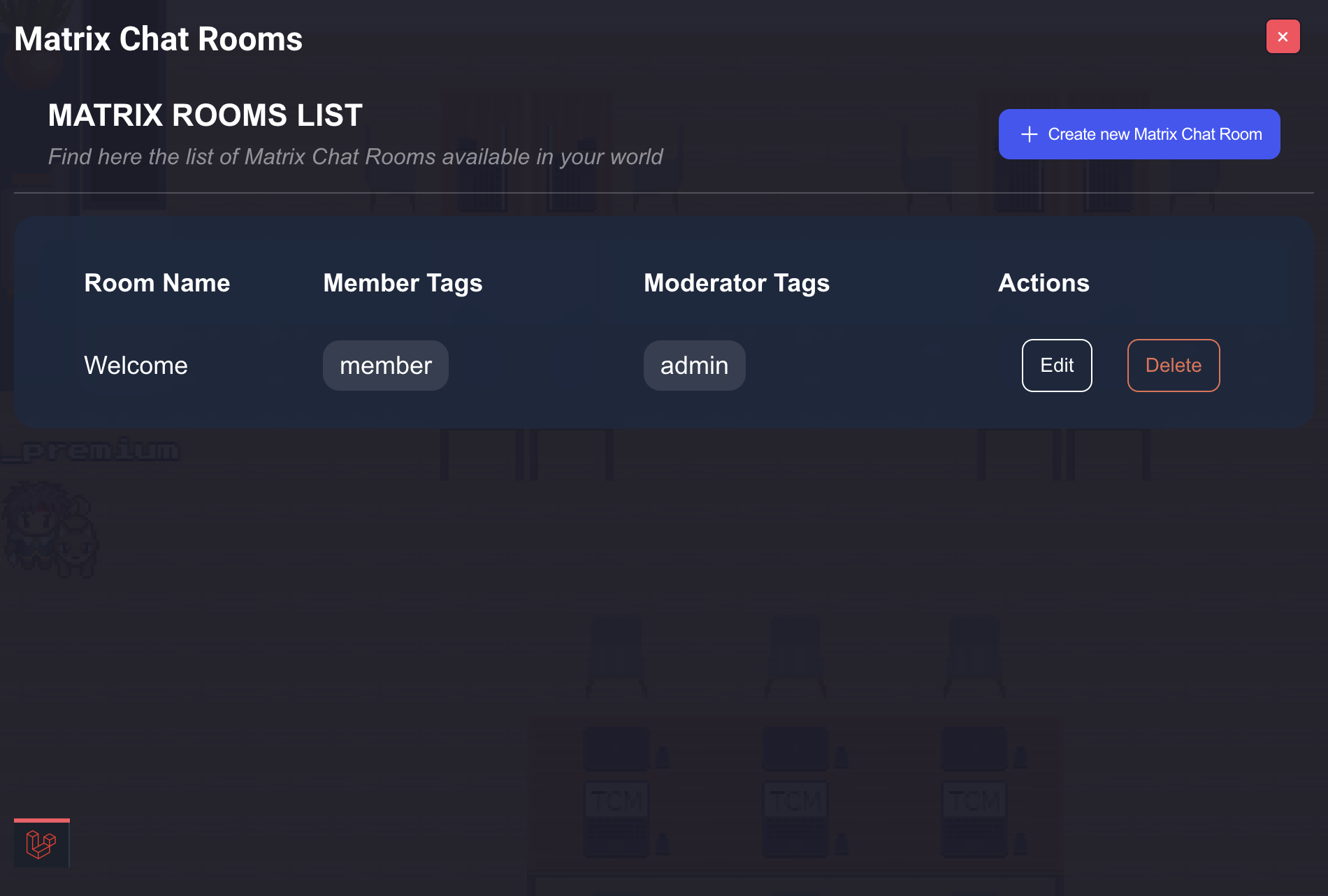
Creating a Room
To create a new room:
- Click on the "Create Room" button
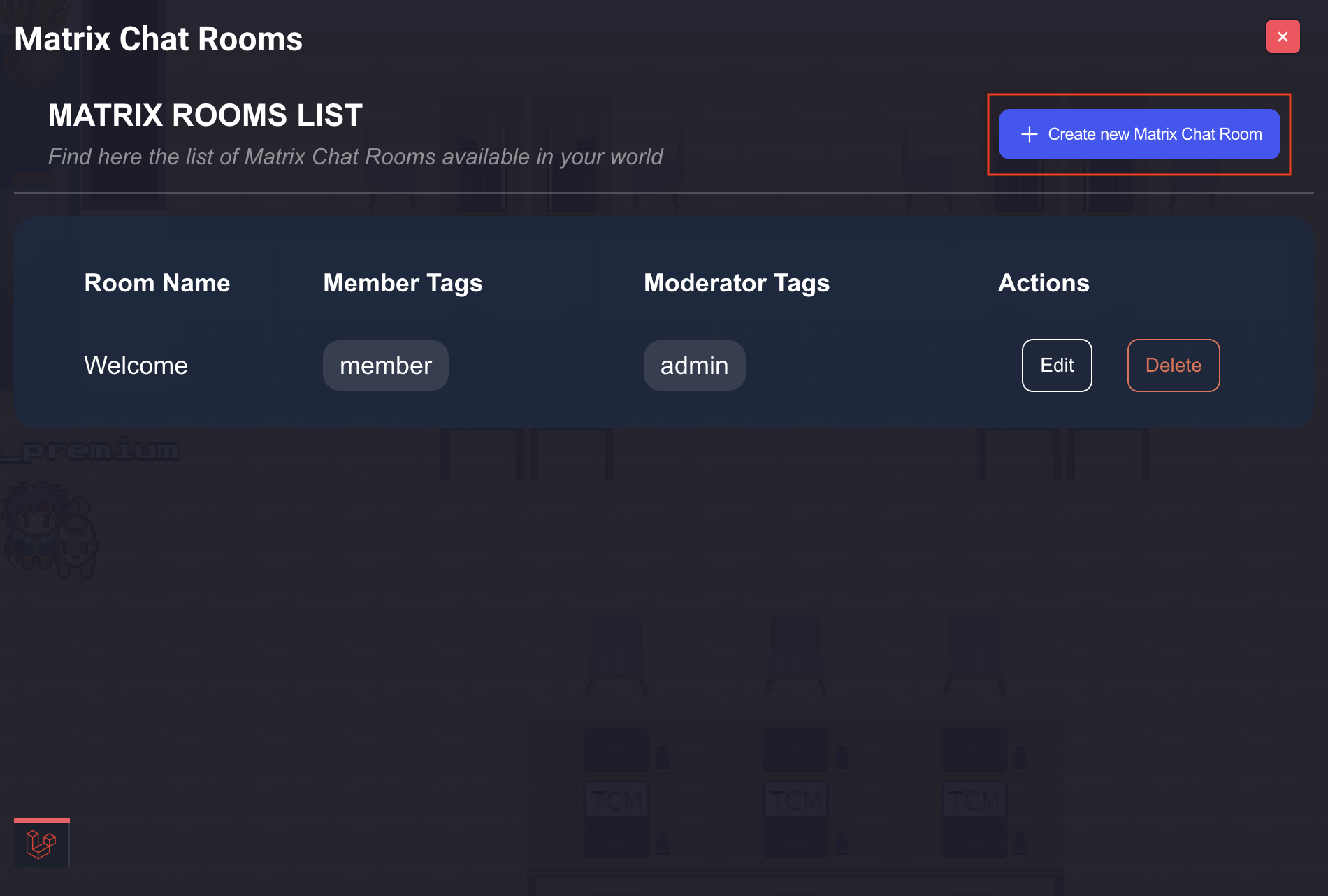
- Fill in the room details:
- Room name
- Tags for who should be in the room
- Tags for who should be moderators
- Room History Visibility
- Anyone: All users can see the complete room history, even before they joined
- Member only (since they joined): Members can only see messages posted after they joined the room
- Member only (since they were invited): Members can see messages posted after they were invited to the room
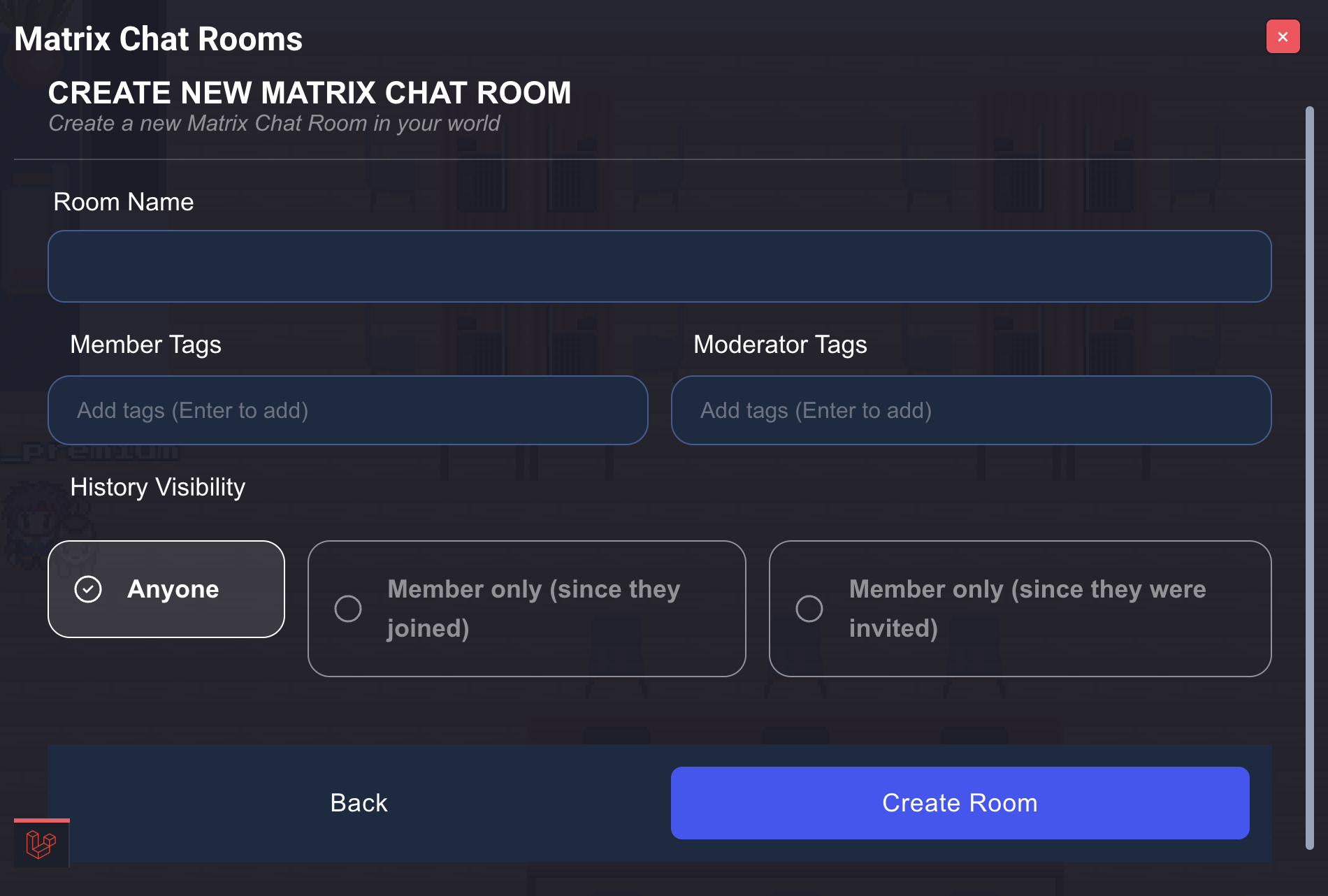
After creating a room, you can find it in the chat within the folder associated with your world. All users with matching tags will be able to see and access the room.
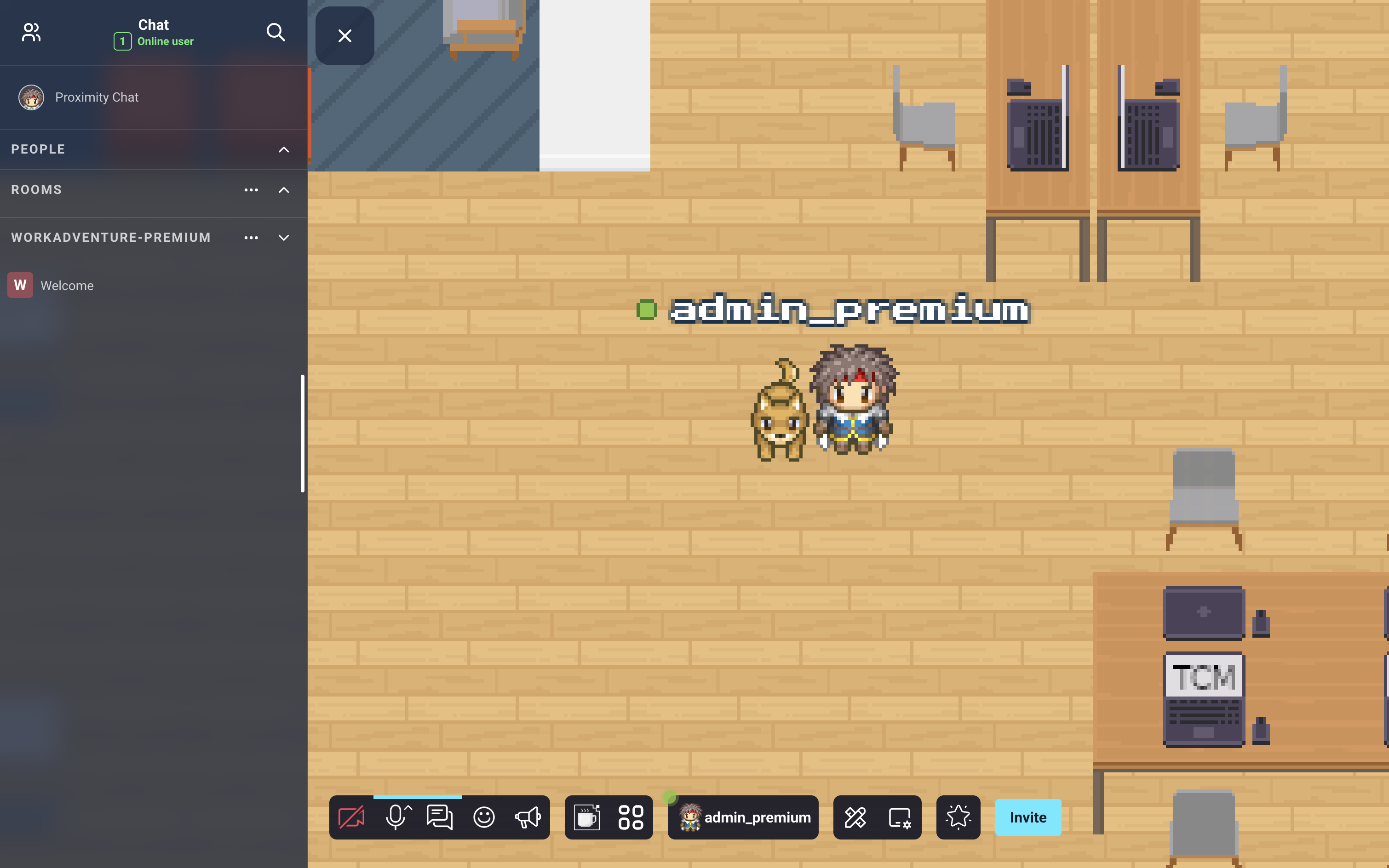
Managing Existing Rooms
To modify a room:
- Find the room in your room list
- Click "Edit" to update:

- Who should be in the room (via tags)
- Who should be moderators (via tags)
- Room name and description