Zapier
WorkAdventure provides a Zapier "zap". You can create / retrieve / delete a member with any zap in your account.
Zapier is great for "no-code" integrations. If you are a developer, you can create / retrieve / delete members directly in WorkAdventure using our REST API.
How to bind WorkAdventure to Zapier
Go to your Zapier account in "My Apps". Click on "+ Add connection"
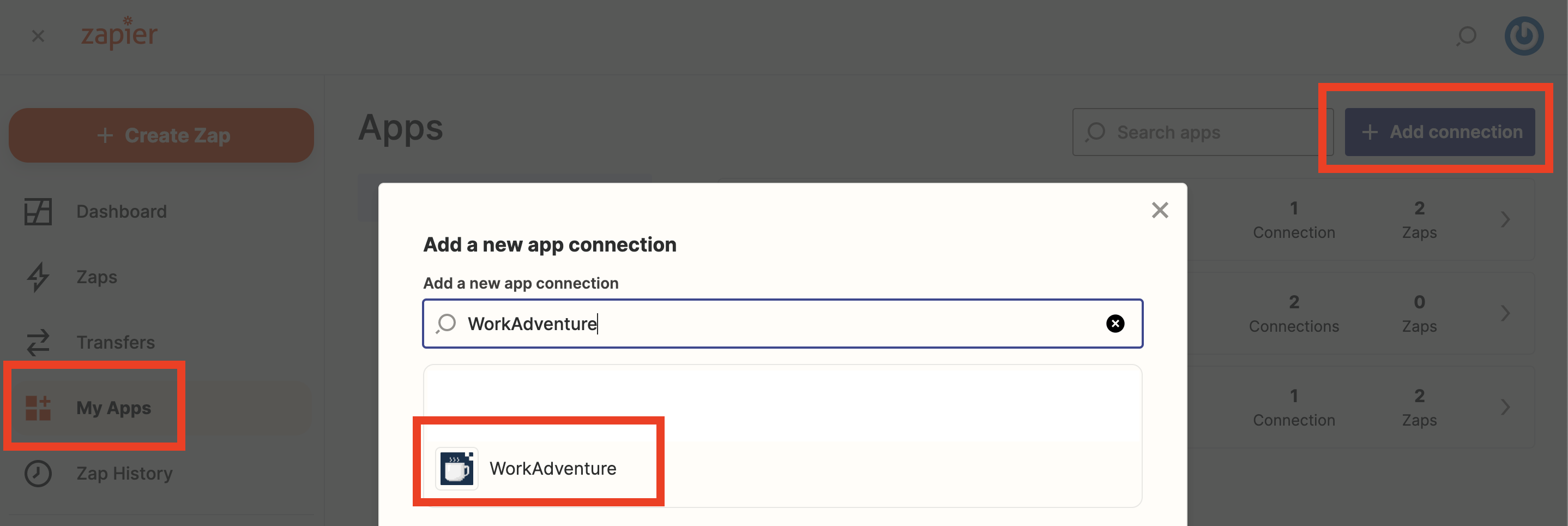
Search the "WorkAdventure" application and click on it. A new tab "Connect an Account | zapier" will open. In this tab you need to fill:
- the World Slug
- the Authorization token
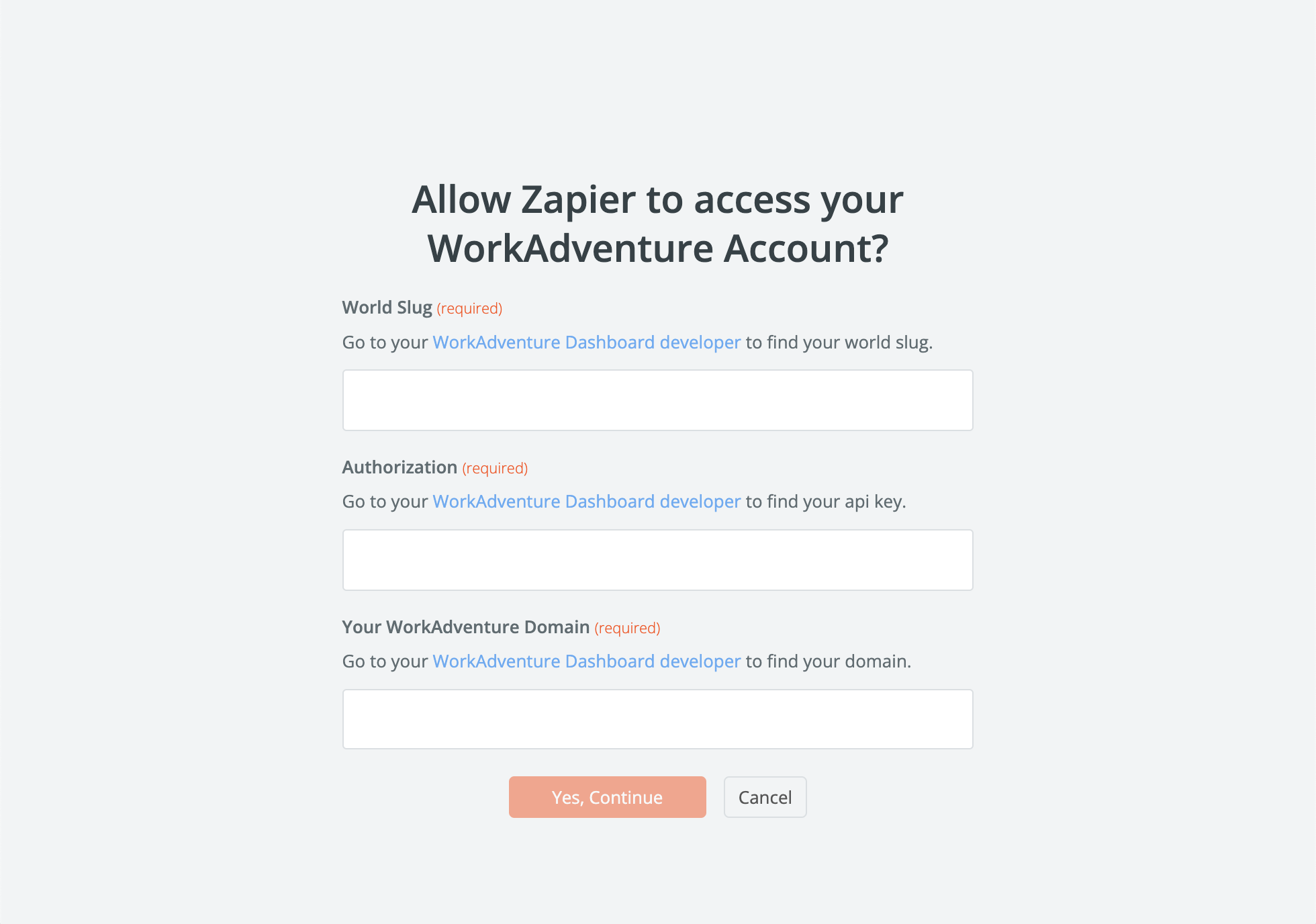
All the pieces of information you need to find to fill this screen are located in the WorkAdventure admin dashbord, in the developer account page.
In this page, you will need to:
- Create a new token: In the "API Tokens" section, create a new token.
- Enable the "Inbound API"
When this is done, the Zapier section of the "developer account" will contain all the data you need.
Copy and paste the token and the world slug to the Zapier configuration page.
Click on Yes, Continue and your Zapier connection to WorkAdventure will be setup 🚀
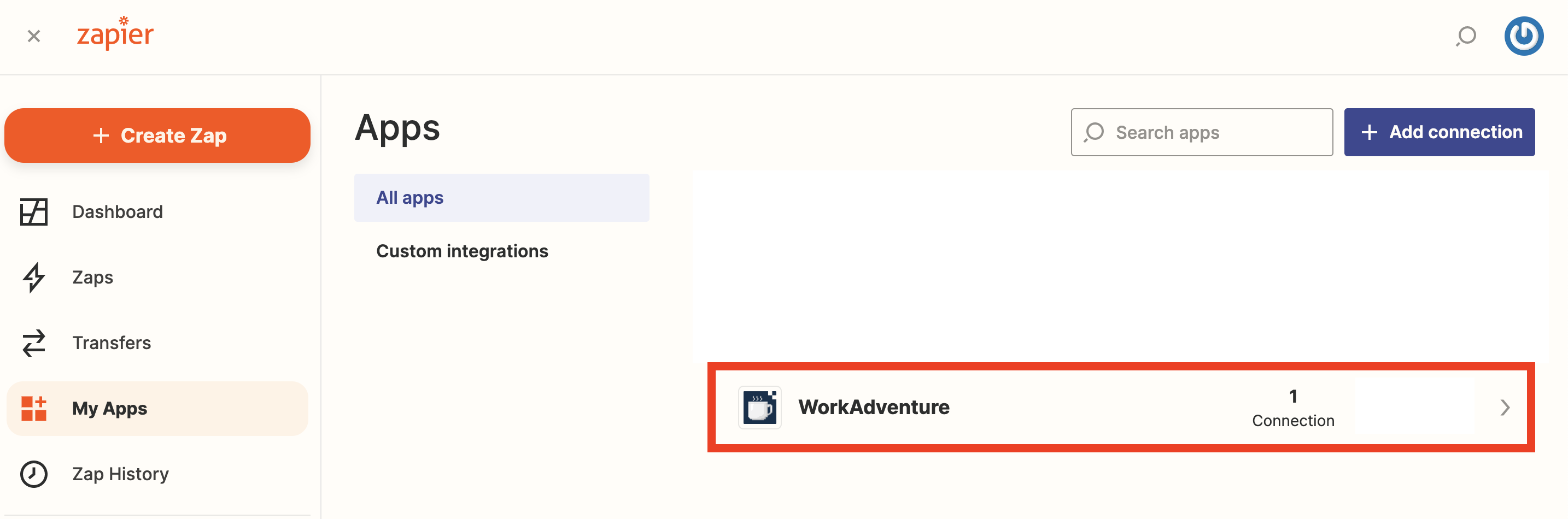
Create your zap
To create your zap, go in "Zaps" and follow the instructions to create your first zap with Zapier. WorkAdventure provides the following actions:
Create a member
Update a member
Delete a member
Get one member from your world
List members from your world
:::info Need help 🆘
Contact us or write us to [email protected]:::