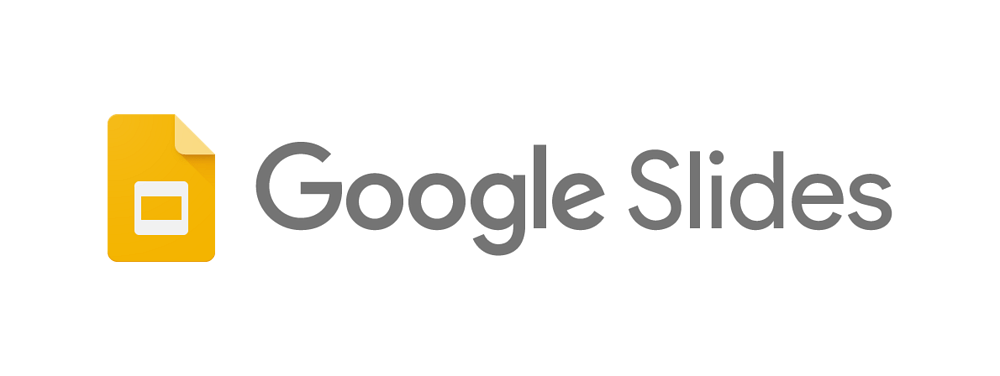
WorkAdventure & Google Slides application
Self Hosted
Available in WorkAdventure Self Hosted
FreeNot available in WorkAdventure SaaS Free Plan
PremiumAvailable in WorkAdventure SaaS Premium Plan
If you are a Google Slides user, we highly recommend using the Kalxoon integration for WorkAdventure. It will allow you to directly used your Google space in WorkAdventure.
Google Slides application in your virtual space
How to activate Google Slides application
To enable Google Slides application:
- go on our WorkAdventure dashboard
- Select the virtual space (World) where you want to use the application.
- Verify that the Google Slides application is enabled in the applications list. If it isn’t, click the switch button to activate it.
How to Use Your Google space in WorkAdventure
Google Slides application is integrated with the “map editor” 🧐 To use the application, you need “admin” or “editor” access to your virtual space.
- Go to your virtual space with your “admin” or “editor” access.
- Open the map editor and create an “Area” or place an “Object”.
- Click on the item to select it and start the update.
- Choose the Google Slides application
- Select the Google Slides object you want through the Google activity picker that opens. If it doesn’t open, ensure your browser is allowed to open pop-ups.
- Close the map editor and your Google Slides object will appear in your virtual space 💪
Now, everyone can see and use your Google Slides object on your virtual space 😍 even easier! 🤩
Enjoy! 🎉 See you soon on WorkAdventure 😘
info